Background #
Momentum Mod ships with a customized build of Hammer (named “Strata Hammer”) which includes some, but not all of Hammer++’s features. Our development has been geared more towards stability than new features, with a focus on porting to Qt for cross platform UI and bug fixing. While Strata Hammer should be perfectly usable (and we appreciate testers), it will be a while until Hammer++ features like accurate lighting preview are fully implemented. If you prefer using Hammer++, that is completely reasonable and this guide should get you set up.
The Garry’s Mod build of Hammer++ is recommended due to it being much easier to set up. The CS:GO build will require more tools and disk space to set up, but is required for some shaders such as 4WayBlend.
Hammer++ for Garry’s Mod (Recommended) #
Prerequisites:
Hammer++ Configuration #
- Follow the installation instructions in the README.txt for the Hammer++ Garry’s Mod build
- Copy the following configuration:

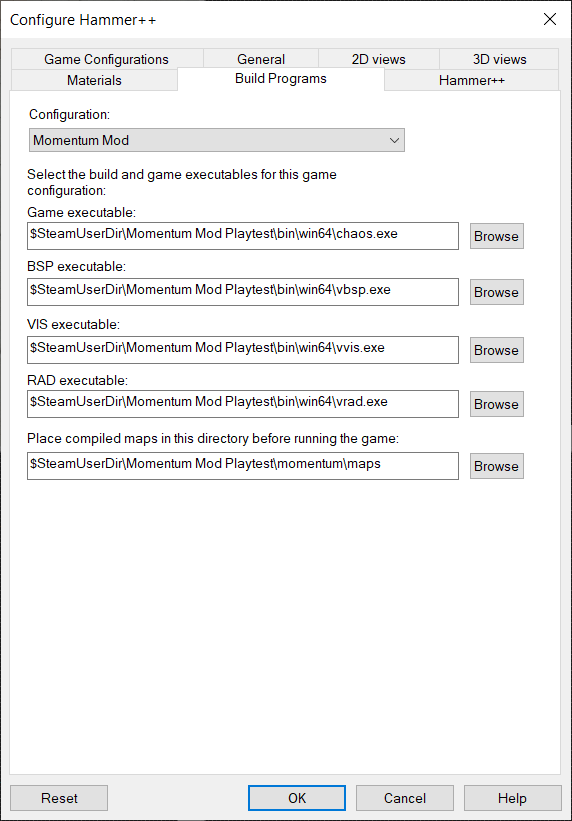
Mounting Games #
In order for Hammer++ to load content from the various games that Momentum Mod mounts, follow these steps:
- Open mount.cfg in
GarrysMod\garrysmod\cfg - Add the following content to mount.cfg (adjust the paths accordingly):
"mountcfg"
{
"cstrike" "C:\Program Files (x86)\Steam\steamapps\common\Counter-Strike Source\cstrike"
"tf" "C:\Program Files (x86)\Steam\steamapps\common\Team Fortress 2\tf"
"portal" "C:\Program Files (x86)\Steam\steamapps\common\Portal\portal"
"portal2" "C:\Program Files (x86)\Steam\steamapps\common\Portal 2\portal2"
"momentum" "C:\Program Files (x86)\Steam\steamapps\common\Momentum Mod Playtest\momentum"
}
Hammer++ for Counter-Strike: Global Offensive #
Prerequisites:
- GCFScape
- Hammer++ CS:GO Build
- About 32 GB of disk space (depending on how many games are mounted)
Hammer++ Configuration #
- Opt into the CS:GO legacy branch in Steam by right clicking Counter-Strike 2 -> Properties -> Betas -> Select
csgo_legacy - Legacy Version of CS:GO - Install GCFScape and extract the Hammer++ .zip file into your
Counter-Strike Global Offensive\binfolder. - Run hammerplusplus.exe
- Copy the following configuration:
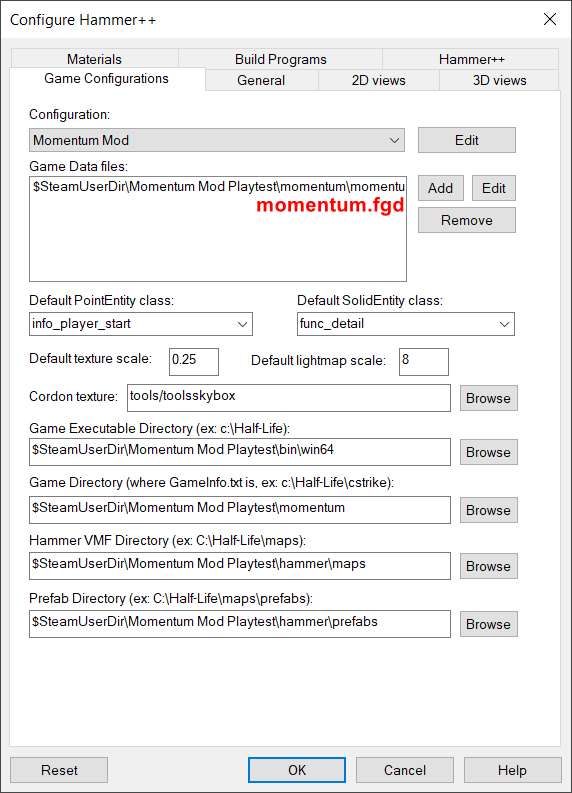
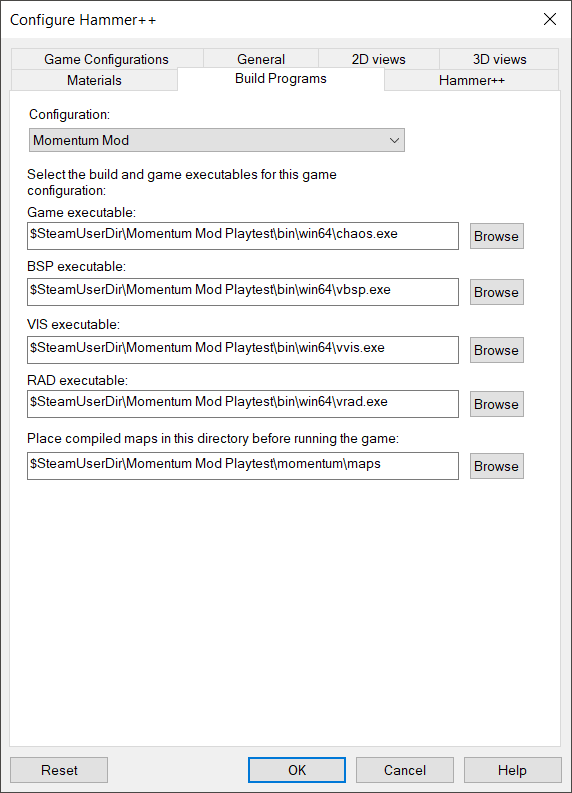
Mounting Games #
In order for Hammer++ to load content from the various games that Momentum Mod mounts, follow these steps:
- Extract materials, models, and sounds from .vpk files:
- Extract
Counter-Strike Source\cstrike\cstrike_pak_dir.vpkintoCounter-Strike Global Offensive\csgo\mounted_content\cstrike_content - Extract
Portal 2\portal2\pak01_dir.vpkintoCounter-Strike Global Offensive\csgo\mounted_content\portal2_content - Extract
Team Fortress 2\tf\tf2_misc_dir.vpkandTeam Fortress 2\tf\tf2_textures_dir.vpkintoCounter-Strike Global Offensive\csgo\mounted_content\tf2_content
- Extract
- Mount Momentum Mod content by running this command in a command prompt:
mklink /D "<path to steam games>\Counter-Strike Global Offensive\csgo\mounted_content\momentum_content" "<path to steam games>\Momentum Mod Playtest\momentum" - Open
Momentum Mod Playtest\momentum\gameinfo.txtand copy the following contents into the SearchPaths section:
game "csgo/pak01_dir.vpk"
game "csgo/mounted_content/cstrike_content"
game "csgo/mounted_content/portal2_content"
game "csgo/mounted_content/tf2_content"
game "csgo/mounted_content/momentum_content"
- Open Hammer++ and the content from these games should load now.
If Hammer++ crashes on startup, you may have to delete the particles folders that were extracted from the .vpk files.
Lights.rad Setup #
In order to support light emitting textures from Portal 2, copy the contents from Portal 2\portal2\lights.rad and paste them into Counter-Strike Global Offensive\csgo\lights.rad